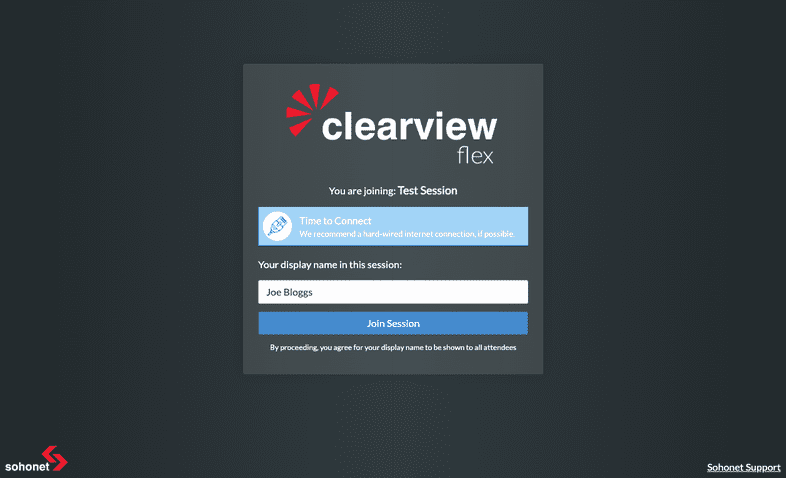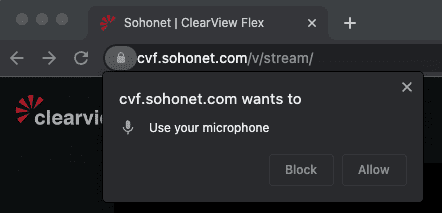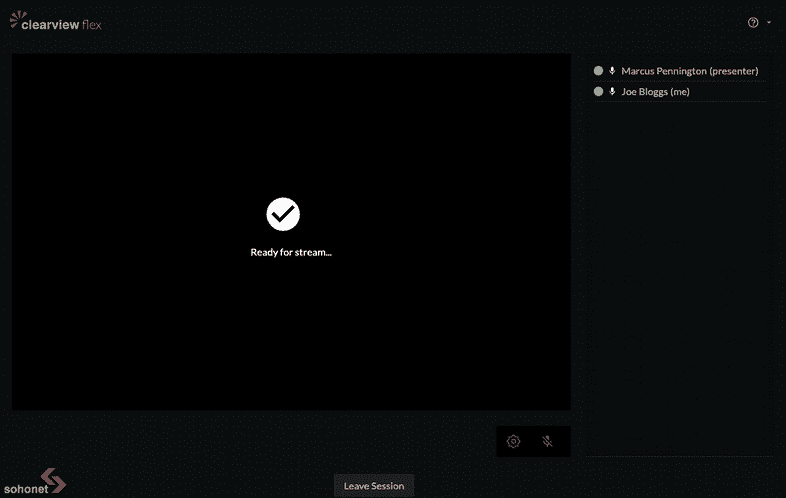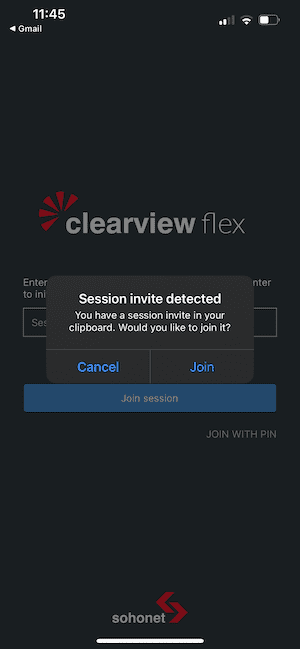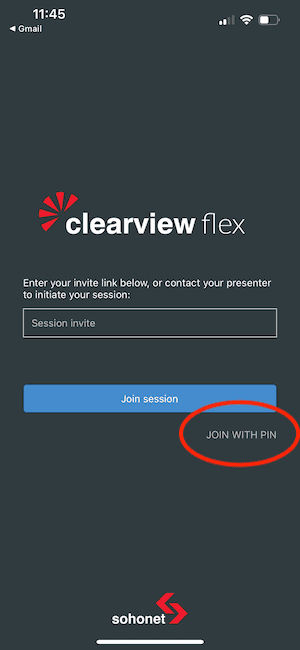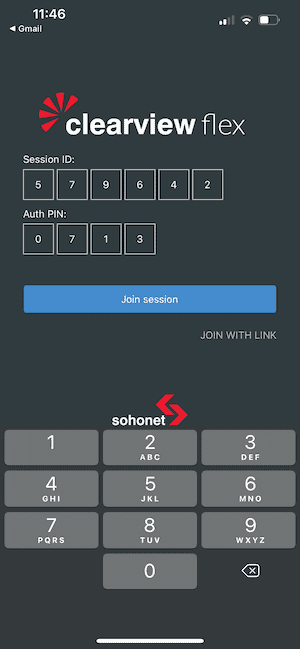Joining a session
Once invited to a session by your presenter, you will receive an email with a unique invite link. This invite will direct you to the ClearView Flex Viewer app.
Joining on a Computer or Android device
You will be asked to enter your display name if you are on a web browser or Android device. The name you choose will be visible to all other viewers in the session. If you do not enter one, your email name will be used (everything before the @ symbol).
When you first join the session, you might be asked to allow microphone permissions if you have not visited the site before.
Please allow this if you would like to speak to your colleagues, but don’t worry; your microphone will always be muted by default when joining a session. To learn more about In-channel voice chat, see (In-channel voice chat).
If the Presenter has not yet started the stream, the viewers will see the Ready for stream... message below.
HDR
If you would like to view HDR content, please see our guide for more information on how to correctly configure your iOS or AppleTV device.
Joining on an iPhone or iPad
Please ensure you have first installed the ClearView Flex app from the iOS store. You can then you can use the invite link from your email.
Joining with Pin Auth - iOS
If (Pin Authentication) is enabled, you can also
join using the Session ID and your unique PIN. To do this, open the ClearView
Flex app and select Join with pin.
You will then be able to enter your Session ID and Pin details.
See (Pin Authentication) for more information.
Joining on an AppleTV
Please ensure you have first installed the ClearView Flex app from the AppleTV store. When you open the app, you will be able to join using (Pin Authentication). This uses your Session ID and your unique PIN to allow you to join the session.
Leaving a session
Viewers can leave an active session by selecting the Leave Session button at
the bottom of the screen. Closing the browser tab will also log the viewer out
of the session after a while.