Stroke thickness
The Stroke thickness selector will let you define the thickness of the annotation tools. As long as you have either the Draw Tool or Disappearing Ink enabled, it will show in the annotations toolbar.
You can easily click the up or down arrows on the stroke thickness selector to increase or decrease the weight. To quickly adjust, you can also hold the shift key when clicking which will increase/decrease in steps of 5.
You can also click the number to manually enter a specific number if you wish.
You can also adjust the stroke thickness with the alt + up/down keys, great for changing whilst in fullscreen mode.
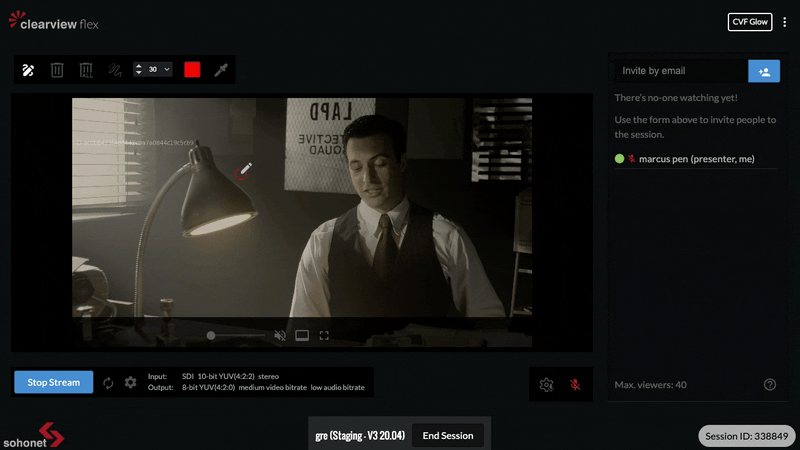
When you adjust the thickness, you will notice that the Preview Circle on your cursor changes size. The size of the Preview Circle indicates how large your stroke will be when applied.
