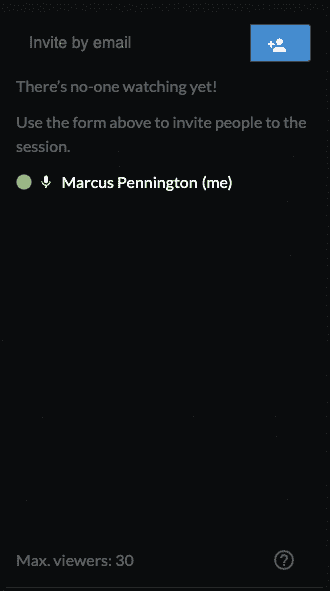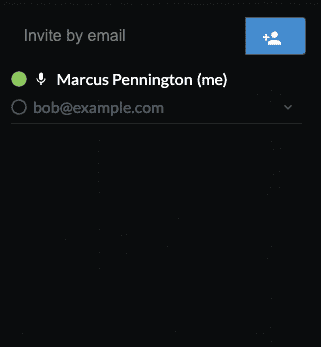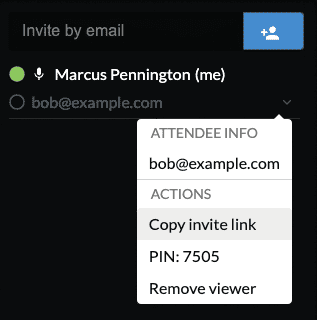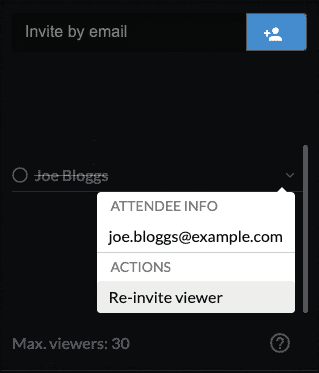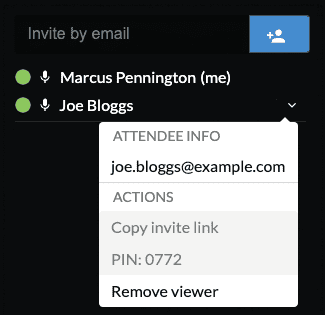Inviting viewers
To invite viewers to your session, use the invitation form at the top right of the screen. Enter the viewer’s email address and click the ’+’ button.
If you need to invite multiple viewers at once, you can cut and paste a comma or space-separated list of emails into the email input as an alternative.
The maximum number of viewers you can invite will be subject to either your subscription type or, for our PAYG customers, the type of credit you have active. Your limit is indicated at the bottom of the invite viewer form. Once your viewers are added to the list, an email containing a unique session link will be sent to each person.
Once added to the list, you will see an empty circle next to the viewer’s email address.
Once they join the session, the circle will turn green. If the viewer leaves the session, their name will be struck out, and they will be moved to the bottom of the form along with other viewers that have left.
If the viewer cannot access their invitation email, you can send them their session link through alternative means, such as instant messaging. To do this, click their email address to bring up the action menu.
Click Copy invite link to copy the link to your clipboard.
Invite expiration
As a security measure, this link expires after 30 minutes and can be reused by the same viewer within this time period. It can not be used on more than one device, so it cannot be shared. If you attempt to use your invite link in more than one browser or device, your attendance in any open sessions will be removed.
If you would like to adjust the link expiration time or disable reusable links, speak to a member of our team.
Re-inviting viewers
If you need to re-invite a viewer once they have left or disconnected, click their email address to bring up the action menu.
Then select Re-invite viewer. Doing this will automatically expire the old
link token so that it can not be used by anyone else.
Removing viewers
To remove a viewer during the session, click their email address to bring up the action menu.
Selecting ‘Remove Viewer’ from the menu will remove the viewer from the session. Their token will become invalid if it hasn’t already been used, and they will no longer have access to the session if they have already joined. They will be moved to the bottom of the form along with other viewers you have removed.
End Session
Select the ‘End Session’ button to terminate the session. Doing this will log all viewers out from the session and invalidate any previously sent invitation links.