Managing Flexboxes
You can manage your Flexboxes in a group from the Group Detail page. This can be located by clicking the group name in the groups table.
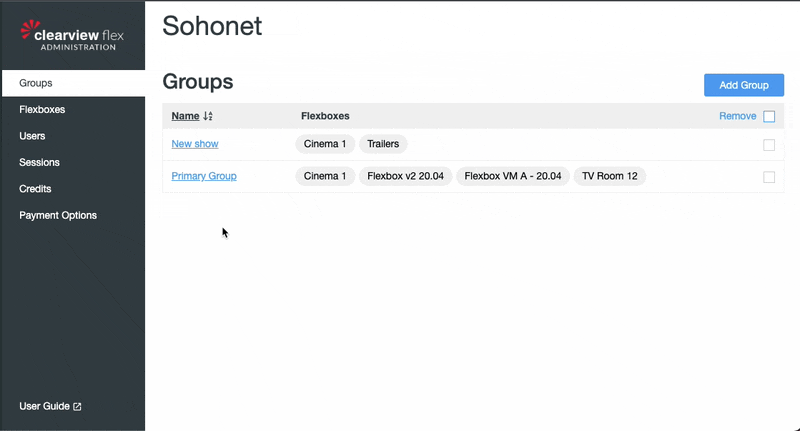
Adding Flexboxes to a group
Adding Flexboxes is a simple process but please note:
- You can only add unallocated Flexboxes to a Group - Flexboxes that are not part of any group
- If a Flexbox is already allocated to another Group you will need to remove it first
Select Add Flexbox to open the Add Flexbox form and use the search to filter the list of unallocated Flexboxes. Select one or more Flexboxes to add and select Confirm.

Removing Flexboxes from a group
Again, removing Flexboxes is a simple process but please note:
- When a Flexbox is removed from a group, all users in that Group will no longer be able to use it until it’s assigned to another group that they are part of.
To remove, select the Flexboxes you want to remove using the checkboxes at the top left of the Flexbox cards. Select the Remove button to open the Remove Flexbox confirmation form.
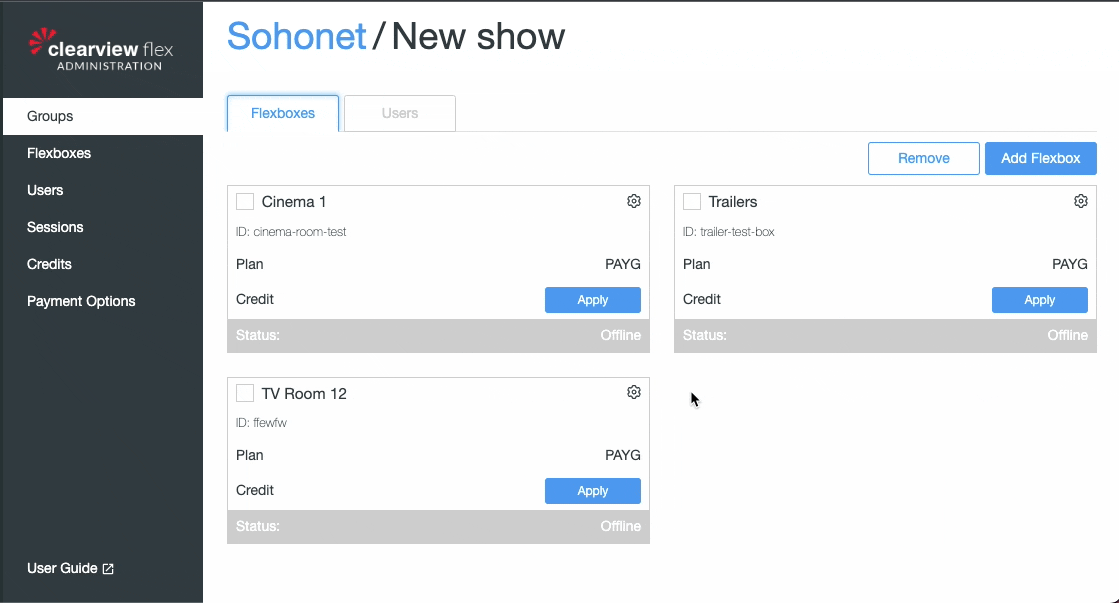
By default all Flexbox settings will be returned to the default Sohonet settings once removed from the group. You can choose to keep any custom settings by unchecking the checkbox at the bottom of the confirmation form.