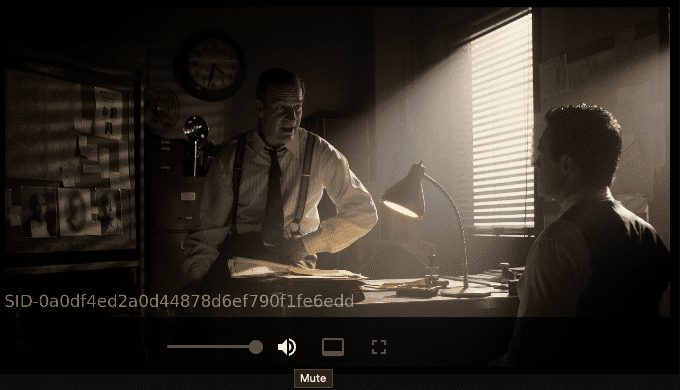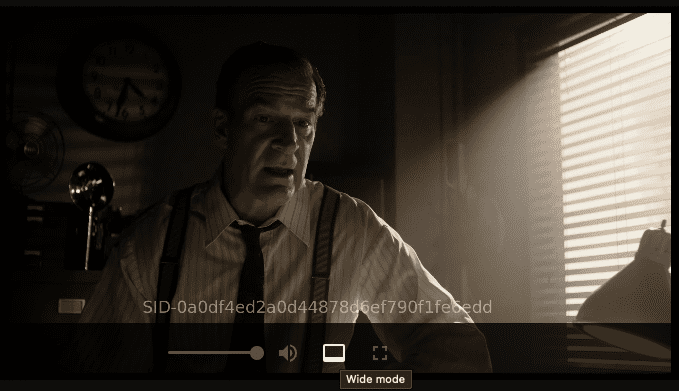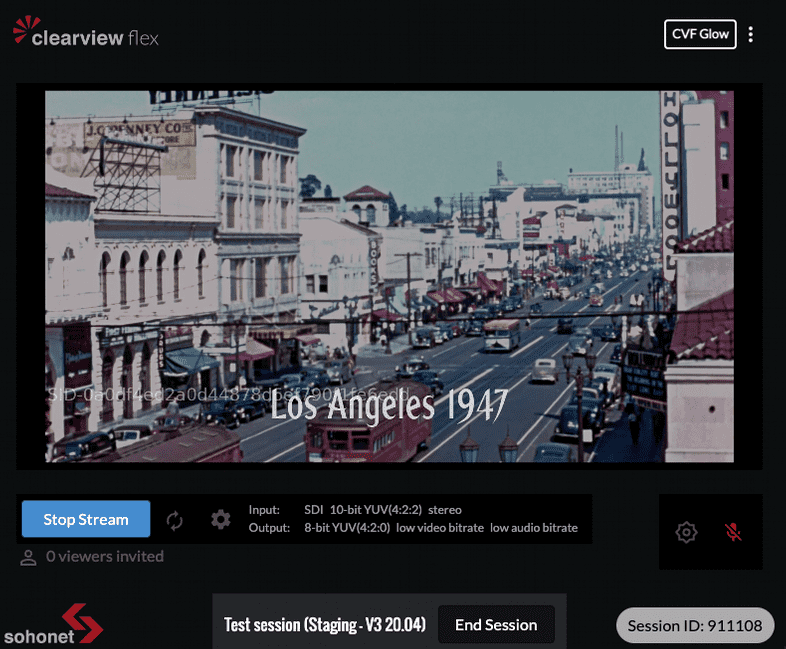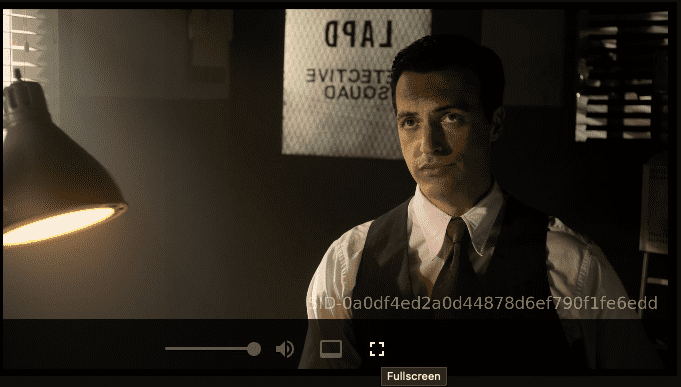Stream player
During a streaming session, several controls are available to the Presenter and Viewers.
Muting the stream
To mute the stream, select the speaker icon at the bottom of the stream player. Doing this will mute the sound for yourself only and will not affect the sound of other viewers.
Wide mode
Wide mode allows you to prioritise space for the stream player without going into fullscreen. It will hide the list of viewers and also the invitation form if you are a presenter
Select the screen icon at the bottom of the stream player to enter wide mode. As a presenter, you can still keep track of the number of viewers actively watching the session in wide mode with the active viewer info at the bottom of the stream player.
Fullscreen
As the name suggests, this will allow you to view the stream in fullscreen. Select the fullscreen icon at the bottom of the stream player.
Session burn-in
For additional security, by default, the stream is embedded with a session-specific ID. This ID can be traced if required from Sohonet’s audit logs. There is an option for administrators to remove or customise this burn-in if required in the Admin panel.