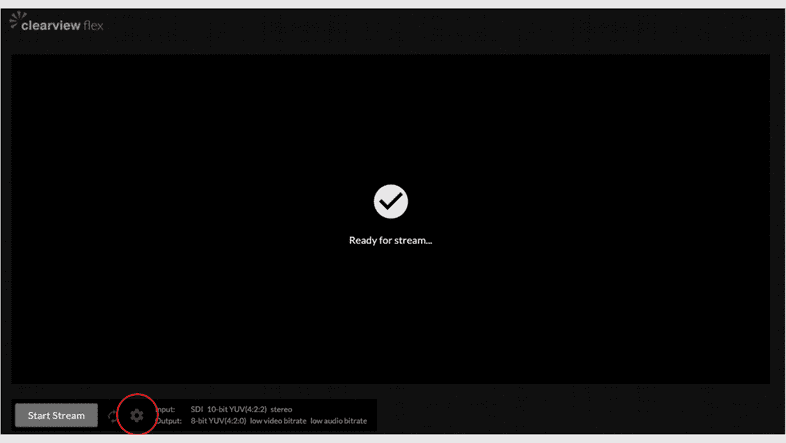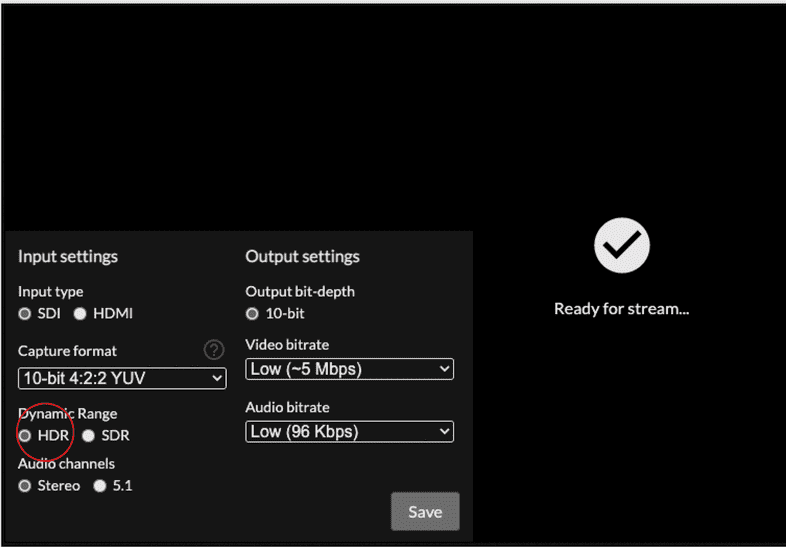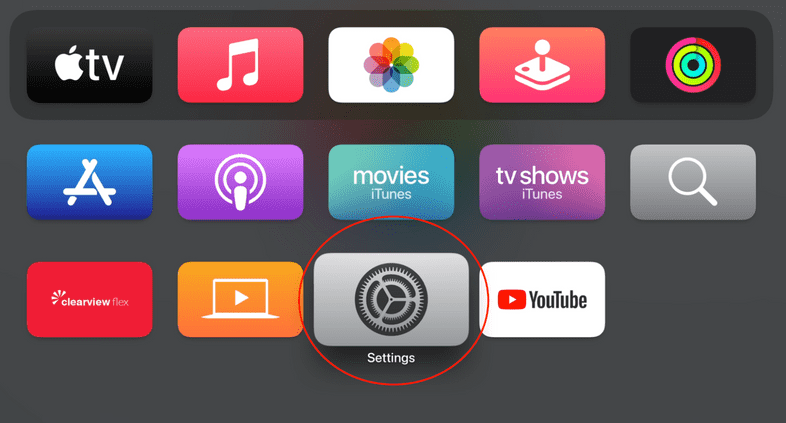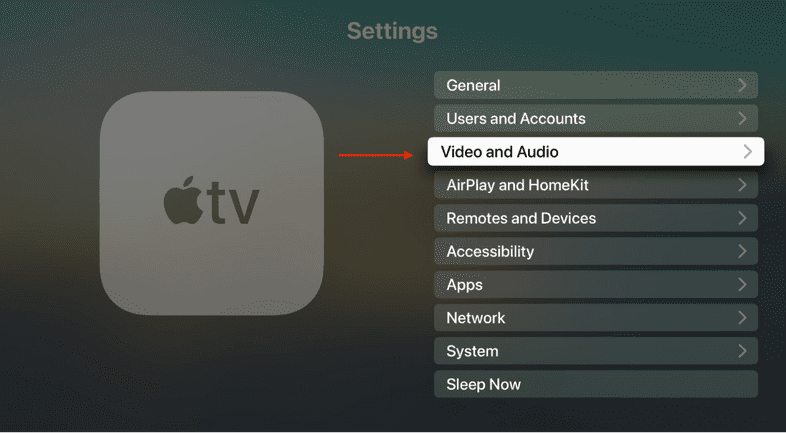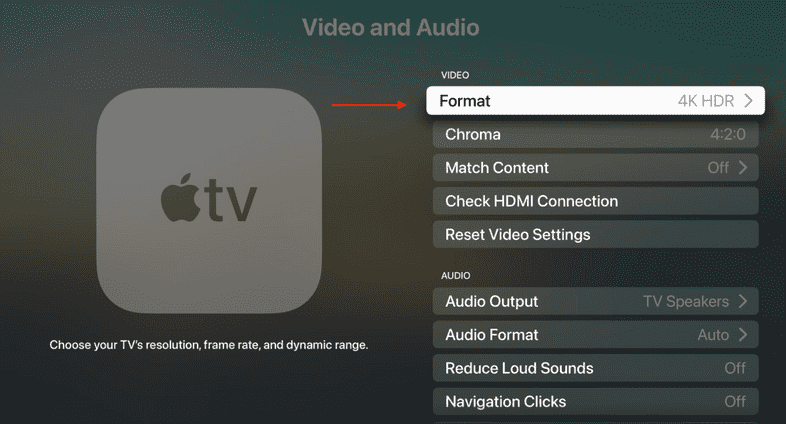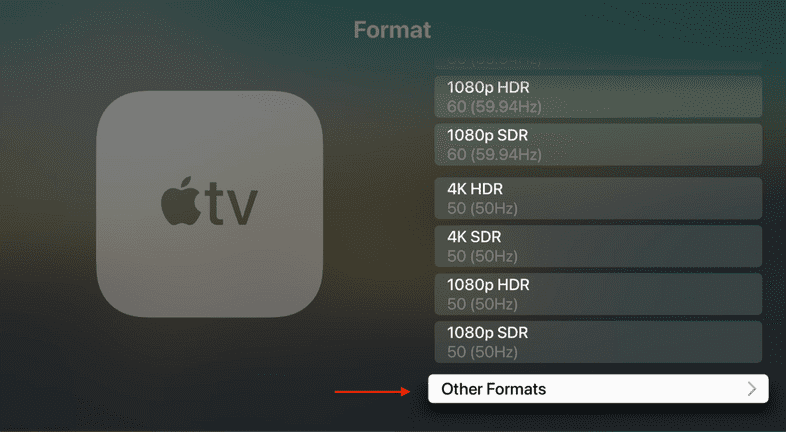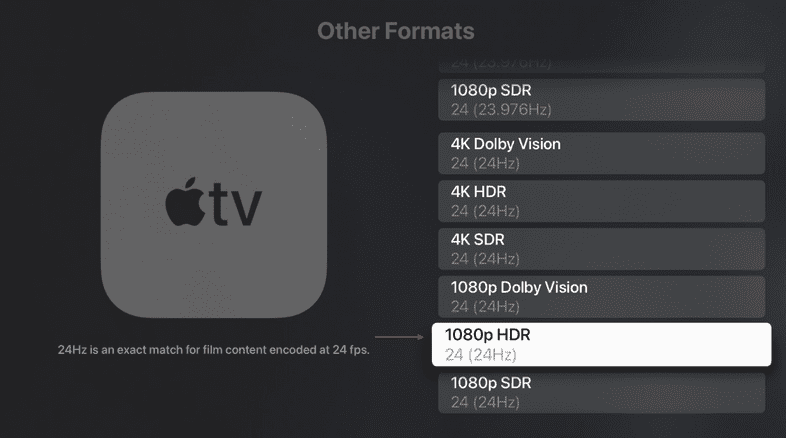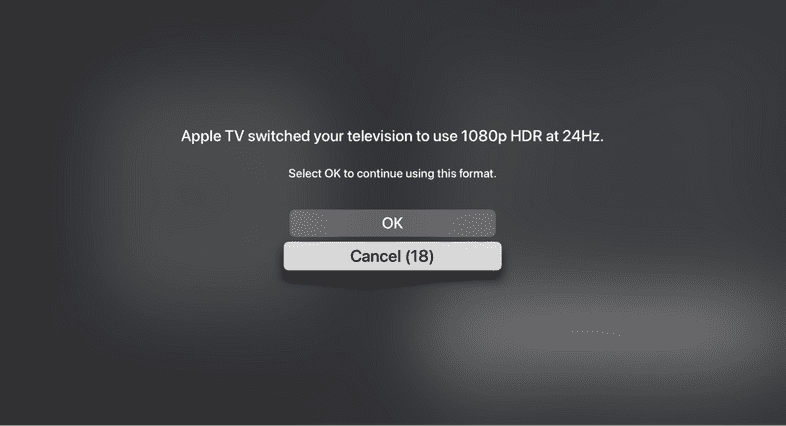HDR
Introduction
The Emmy-award winning ClearView remote collaboration solution has expanded with new HDR streaming capabilities in real-time with ultra-low latency, introducing ClearView Flex Glow. Clearview Flex Glow provides storytellers with a sub-100 ms remote live streaming capability. Now up to 40 viewers can conduct a live review of creative work with rock-solid frame rate, colour and audio accuracy including in High Dynamic Range (HDR).
Glow Features
First in the market
Our new HDR streaming capabilities in real-time with ultra low latency is a first in the market.
High-quality streaming
ClearView Flex Glow supports HDR content of up to 2k DCI & 1080p resolution with 10-bit (4:2:2/4:4:4) colour capture with increased bit rates.
Output: 10-bit 4:2:0 and 5.1 audio - providing the best quality viewing experience.
Secure
- End-to-end encryption.
- Invitation links can only be used on one device at a time and have a default 30 minute expiration.
- Visual burn-in with a unique session ID.
- Regularly audited by studio-approved third-party security auditors.
Expanding creative choices
HDR real-time streaming opens up a whole new set of creative choices that now cinematographers and creatives can make.
Ultra-low latency
Collaborate at the speed of light: sub-100 ms of delay.
Colour Precision
Rendering the Rec. 2020 or P3-D65 colour space for a much wider colour gamut.
Bandwidth required
Currently the maximum bit rate averages 15 Mbps. (Super-High Quality).
iPhone/ iPad HDR Set Up
- The only addition to the frontend is an “SDR / HDR” switch in the presenter settings.
- When you click “HDR” it will default the stream to “10-bit” delivery.
- Selecting HDR just allows us to capture HDR metadata going into the Flexbox and passes that through the pipeline.
- If it doesn’t detect any HDR 10 metadata then it will use a sensible default.
How to Setup your Apple TV for HDR
You should configure your Apple TV to be in HDR mode (not Dolby Vision HDR) and for the refresh rate to match the frame.
By default your Apple TV will be set to 4K HDR (HDR 10). You should change the resolution to 1080p. The refresh rate is also set to 60 (59.94Hz) or 50 depending on your region. It’s fine to run at this refresh rate, but if you want true 24fps, for example, then you should switch to 24Hz.
Here is an example of how to set your dynamic range on your Apple TV to be HDR and to match a source frame rate of 24fps for true 24fps.
- Open the settings App from the main menu
- In settings, click on the “Video and Audio” menu entry
- Click the format menu entry and scroll down to the bottom. Click “Other Formats”
- Scroll down to the bottom to select 1080p HDR 24hz
- Confirm the new setting by clicking “OK”. Your screen might turn black for a few seconds depending on what it was previously configured to.
To learn more about how to handle HDR metadata please click this link:
https://sohonet.force.com/helpcenter/s/article/How-does-ClearView-Flex-Glow-handle-HDR-metadata